7 Tips for a Sky Digital Box That Does Not Switch On
 So you’re eagerly awaiting the new episode of Game of Thrones, but discover, to your horror, that your Sky Box has become unresponsive. And like Jon Snow, you know nothing about fixing Sky digital boxes.
So you’re eagerly awaiting the new episode of Game of Thrones, but discover, to your horror, that your Sky Box has become unresponsive. And like Jon Snow, you know nothing about fixing Sky digital boxes.
Sky box problems do occur occasionally, but rest assured that technical support is on-hand to help you resolve any issues you may have.
If your Sky digital box won’t turn on or becomes unresponsive, here are some 7 troubleshooting tips that can rectify the fault:
-
Reboot the Sky Box
A reboot should be your first course of action when attempting to solve technical issues with any device. In the case of the Sky Box, you’ll need to switch off the plugs for the box and all connected devices (either deactivate them at the mains or unplug them). Make sure the power light for the Sky Box is off and that all connected devices are also powered off. Then switch them all back on. Wait about 3 minutes before pressing Sky on your Sky remote. A green light display on the front indicates that your Sky box problems have been resolved.
-
Power reset
If your Sky digital box has become unresponsive to the remote control commands, turn off the mains of the digital box and the television. Ensure there are no lights in the digital box panel, before you switch on the mains again. As you do so, a red light will appear indicating that the box is in standby mode. Let the box remain in the standby mode for about 5 minutes and then switch on the television and press Sky on the remote. The digital box light should turn green and your Sky welcome channel should appear.
-
Remote control
Sometimes the Sky Box won’t turn on because the batteries in your Sky remote are getting too weak to work. Replacing the batteries may help resolve the problem. Alternatively, if you have accidentally pressed the TV button on the remote, the Sky Box will become unresponsive.Press the Sky button on the remote to get the box to respond.
-
Software update
The digital Sky Box may also become unresponsive if it is overdue for a software update. To initiate the software download, unplug the digital box and press the ‘Backup’ button located at the front panel of the digital box. Without releasing the backup button, plug in the digital box. Keep pressing the button until the lights on the front panel of the digital box flash. You can let go of the button but will need to wait for approximately 10 minutes while the software downloads. Once the software has been installed, your digital box should operate perfectly.
-
LNB settings
 LNB settings determine whether or not your Sky Box can receive satellite signals, so if the box is not responding, it could be due to an LNB fault. Check that you have the right LNB settings. You can access your LNB settings by going to your menu system (press Select on the remote) and choosing the Settings option (it’s the option to the far left, with a spanner next to it). Choose the ‘Advanced Settings’ option; you will be asked for a PIN number (0000 for the older decoders, the first four digits of your account number for the newer models. You can call Sky for help if you don’t remember it). After entering your Pin number, select LNB setup.
LNB settings determine whether or not your Sky Box can receive satellite signals, so if the box is not responding, it could be due to an LNB fault. Check that you have the right LNB settings. You can access your LNB settings by going to your menu system (press Select on the remote) and choosing the Settings option (it’s the option to the far left, with a spanner next to it). Choose the ‘Advanced Settings’ option; you will be asked for a PIN number (0000 for the older decoders, the first four digits of your account number for the newer models. You can call Sky for help if you don’t remember it). After entering your Pin number, select LNB setup.
-
Connectors
Check that the connectors at the back of the Sky Box are tightly screwed on. Check that there are no stray wires around the cable connectors.
-
Panel reset
If the above steps do not work, try resetting the box. (Important: This will delete all recordings in your hard drive). To reset the digital box follow these steps:
- Turn off the mains
- Press the left and right arrow buttons either side of the select button on your Sky remote
- Keeping the buttons pressed, turn on the box again
- Continue pressing the buttons and within 60 seconds the blue/green circle lights on the box will light up
- Release the left and right arrow buttons and press the select button twice
- The blue/green circle lights will move anti-clockwise and the record/ play lights will start flashing on/off
- When the lights go off, the box is rebooted
- You will only see the red light on the box
- Wait for 3 minutes before switching on the box using the remote to see if the problem has been resolved.
If you still have problems and have a TV capable of Wi-Fi – why not try NOW TV?
NOW TV is available on demand with single day or monthly passes and can make accessing SKY’s services much easier and cheaper.
If the box is still unresponsive after trying all these troubleshooting tips, call the Sky helpline to speak to a technical advisor. You could also try booking an engineer visit upgrading your Sky Box.